HCM Module Update
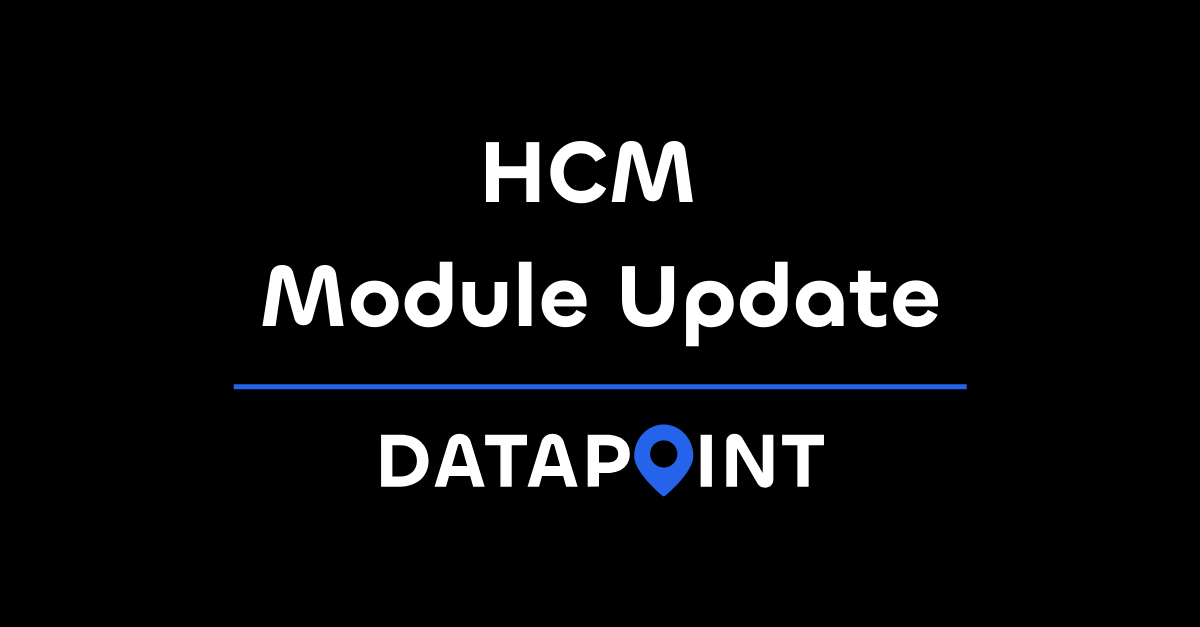
After much anticipation, the HCM (Highway Capacity Manual) update to DataPoint has been released! This stage in DataPoint’s development introduces the implementation of a planning-level analysis tool for intersection stations. Here’s what’s included in this major feature update:
- We added a lane geometry tool to the station details menu. This feature allows users to add in left, thru, right turn, and combined lane movements, whether there is parking on approaches, and left/right turn signal treatments.
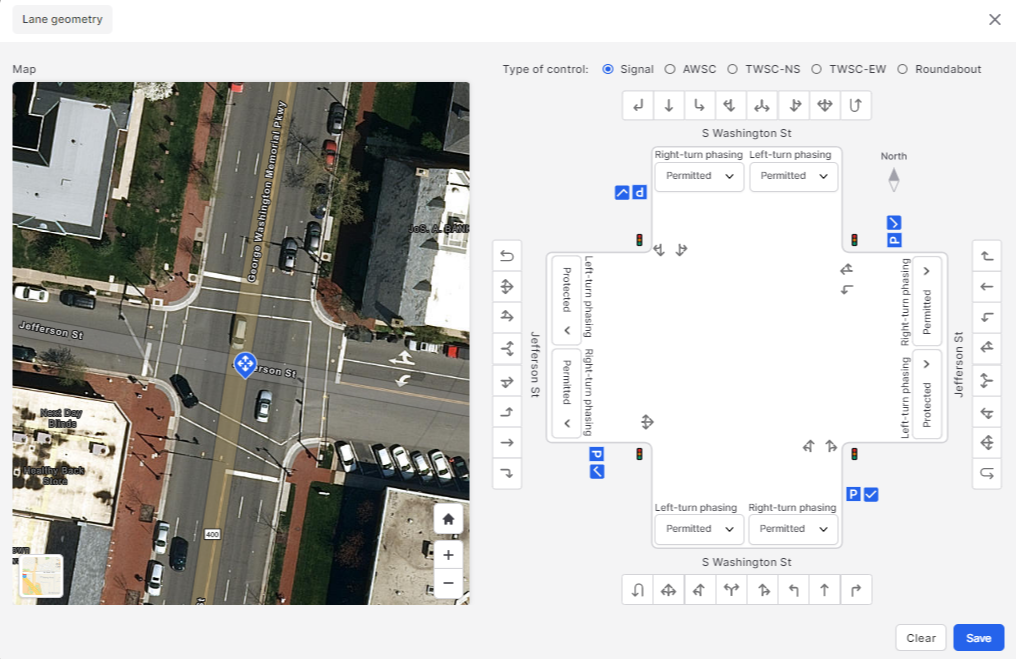
- A scenario generator has been added that allows users to perform planning-level analysis at intersection stations. After lane geometries for the station have been added, users can navigate to a “Signal Planning” tab within the detailed station view. The signal planning feature includes a critical movement analysis tool that details approach movements and geometry features to calculate a resulting critical flow ratio and capacity assessment (i.e., at, near, or over capacity).
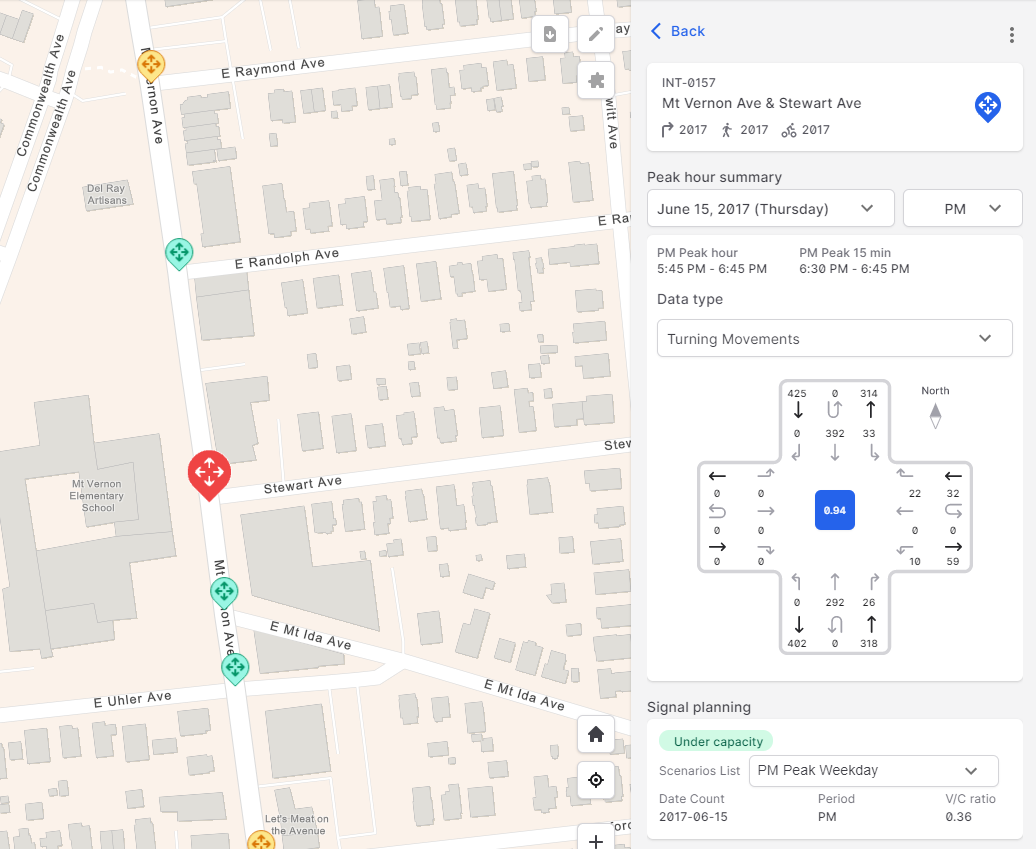
- Users have the option of turning on a detailed view of the critical movement analysis. Any numbers in this detailed view may be edited to produce various scenarios, such as the impact of adding additional intersection volume or making adjustments to the intersection geometry.

- Scenarios may be saved to the system for further analysis at a later time.
- Users may also set an “active scenario” that will appear on the global map view when the HCM layer is toggled. This option is available by clicking the puzzle icon in the top right corner of the map and activating “show HCM planning layer”. This tool color-codes the intersections as under, at, or over capacity based on the current active scenario.

- Scenarios may be exported to a PDF report, opened in a new window, deleted, reset, and edited by clicking various navigation buttons in the signal planning tab interface.
- Stations may be shared among agencies. Users can share data with other agencies in the Data Sharing menu.
- Intercom has been implemented into all DataPoint instances. Intercom is available at the orb in the bottom right corner of the window. You can click this button to get help documentation or to start a conversation with a Support Specialist.
We’re excited to get this new feature into as many hands as possible, as your feedback is driving the direction of DataPoint’s development. Schedule a demo today!

.png)
